TL:DR
Click into the agent’s conversation history to view call recordings, transcripts, call outcomes, and analysis.
Calling patients with AI agents can save you a lot of time, but it’s also important to scan through calls to make sure to address cases that may require follow-up.
Getting started
First, head to app.penciled.com. Once you’re there, you should see a screen like this. Go ahead and click directly on the agent name you’d like to look into.
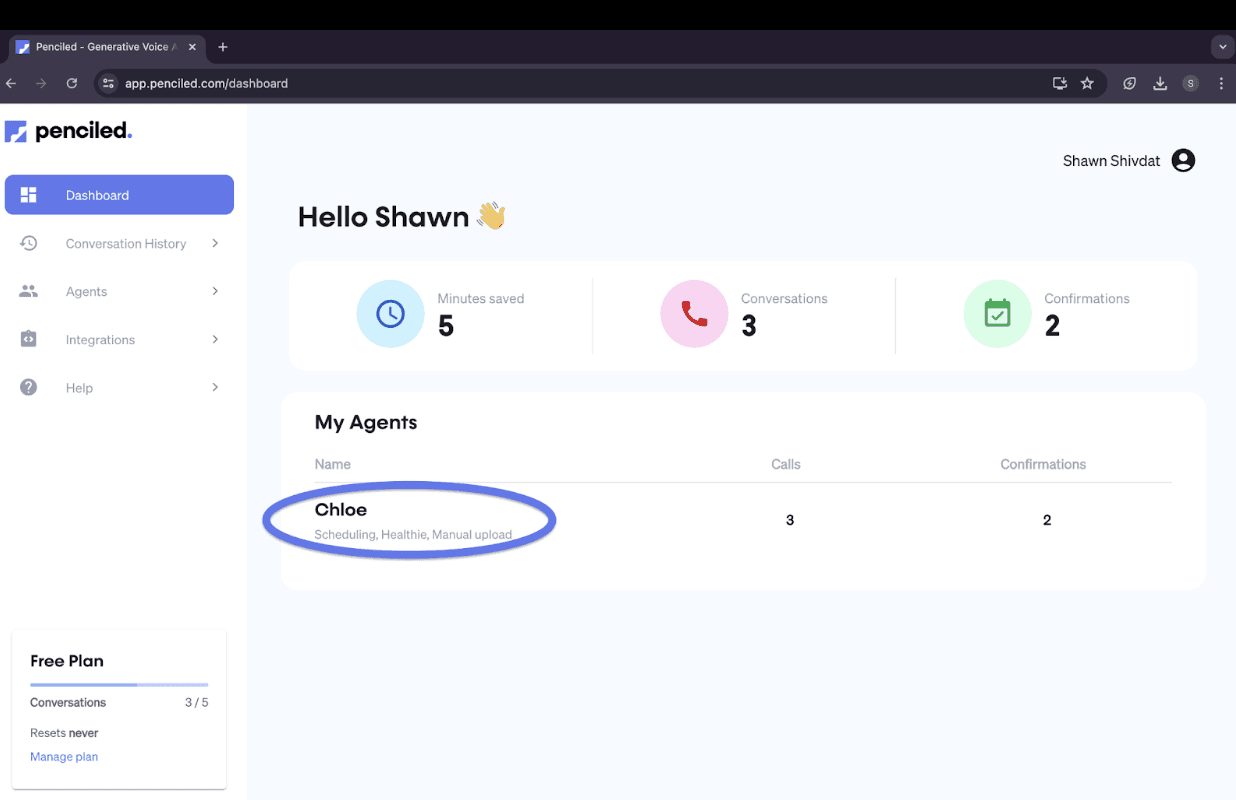
From here, click “View conversation history” on the top right.
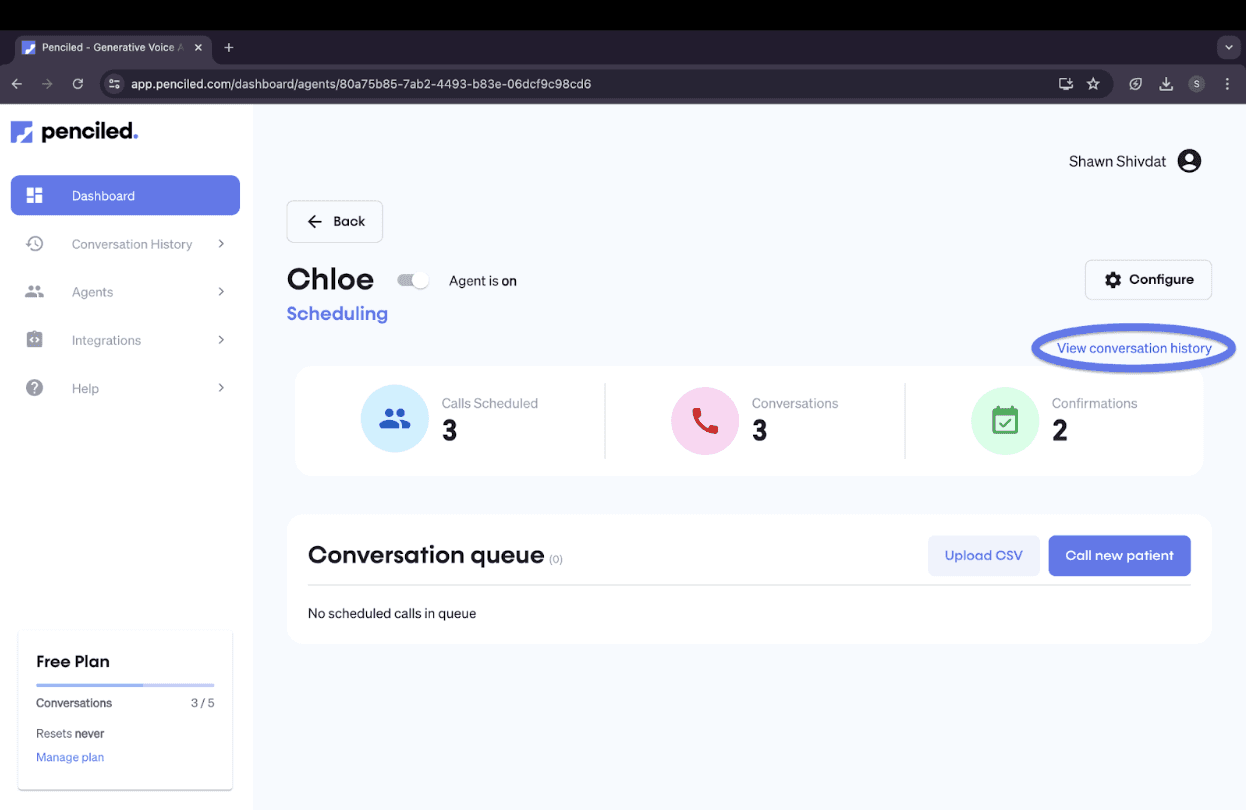
At this page, each row represents a call. Go ahead and click on any of the calls you’re interested in.
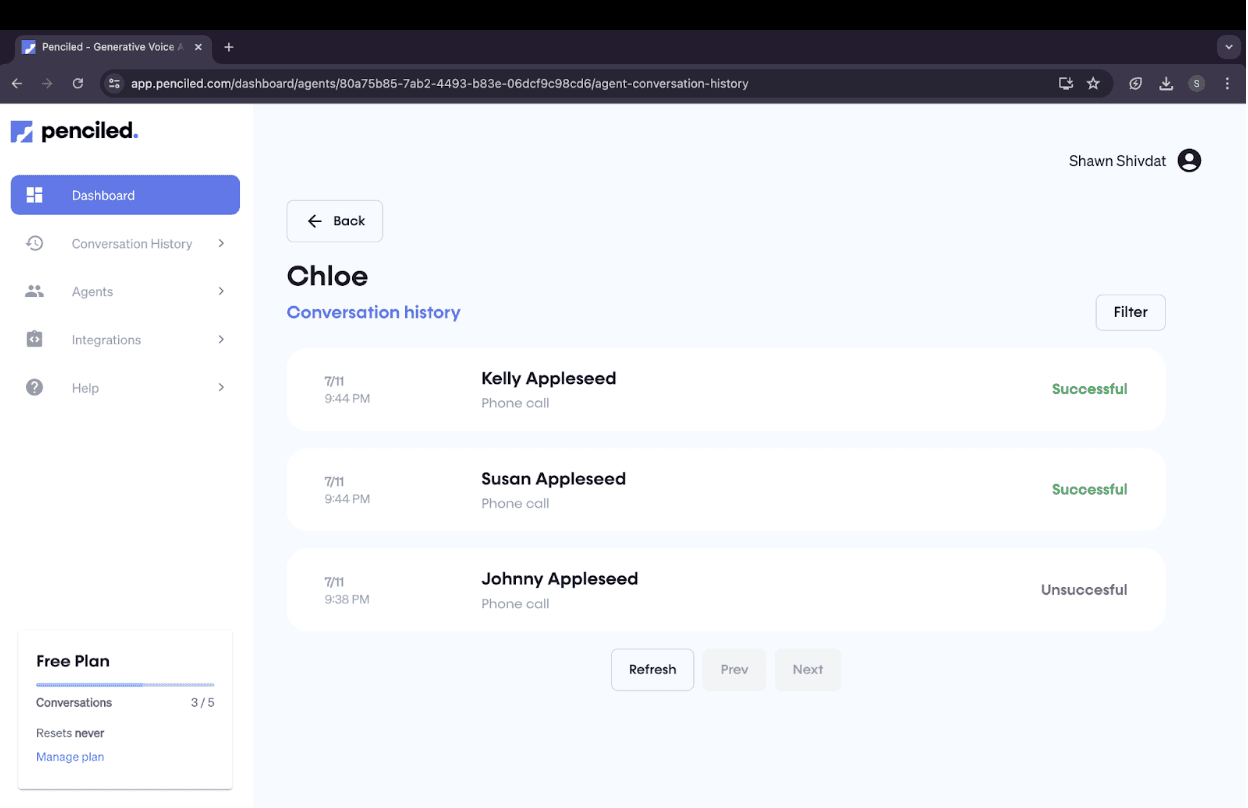
When you click on a call, you can see the call outcome, which in this case, is “unsuccessful.” Click the drop down arrow to view why the call was marked as unsuccessful.
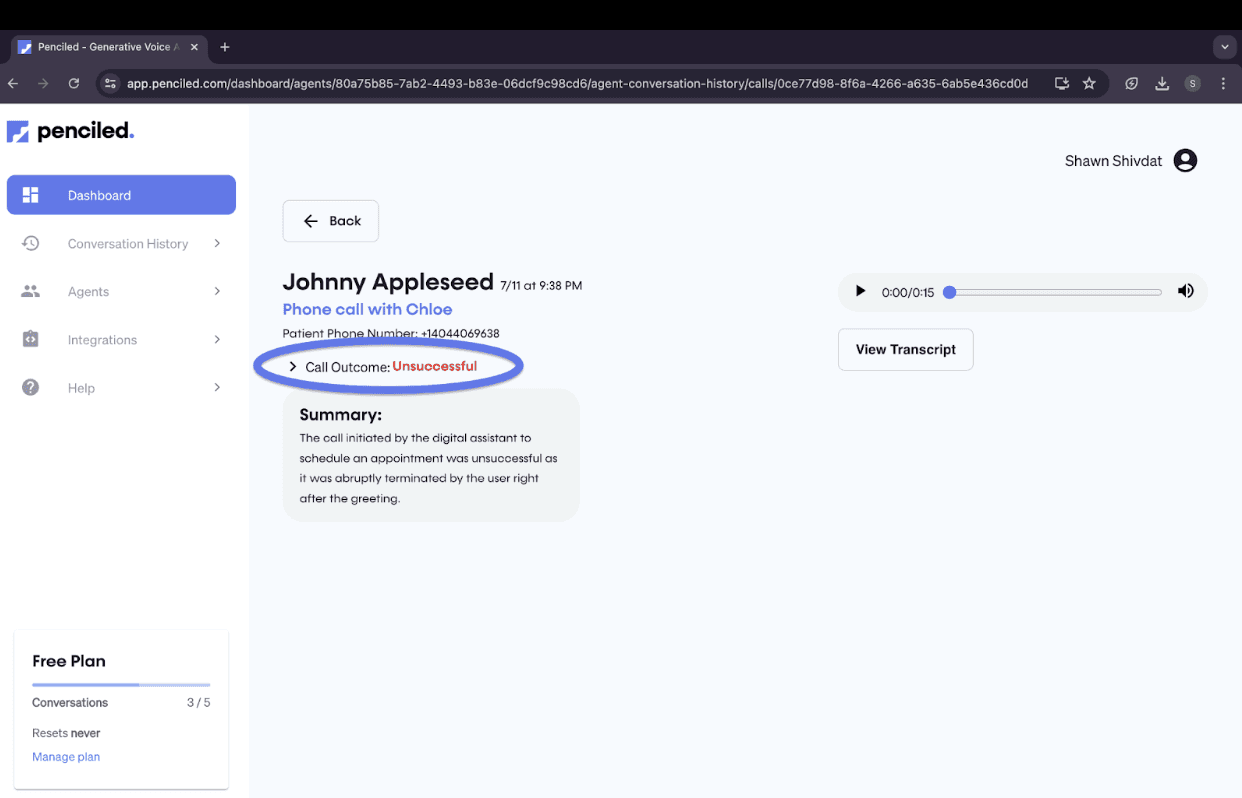
Here, you can see the reason why the AI agent marked the call as unsuccessful. In this case, it’s because the patient hung up immediately after answering the phone.
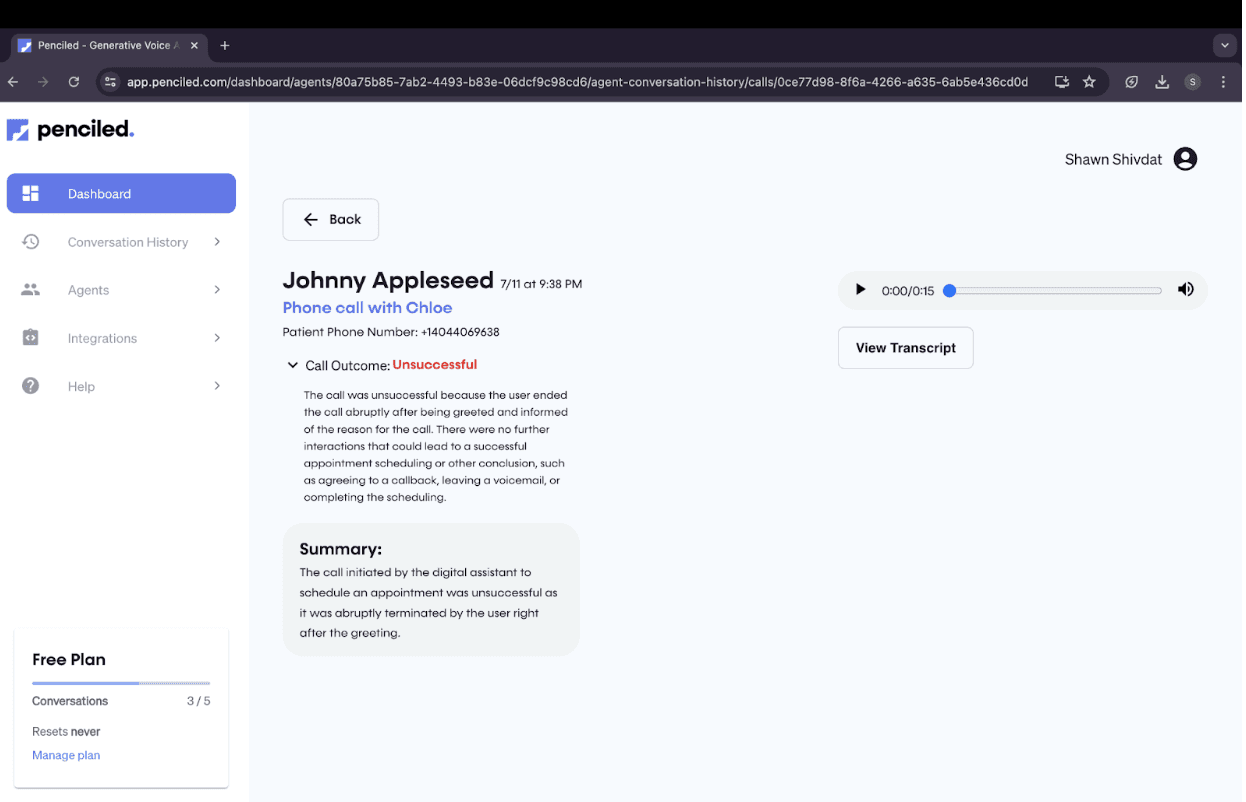
Sweating the details
To dig deeper, click “View Transcript.” Here you can see that the patient picked up, said “Hello” and then hung up right after the agent gave its initial introduction.
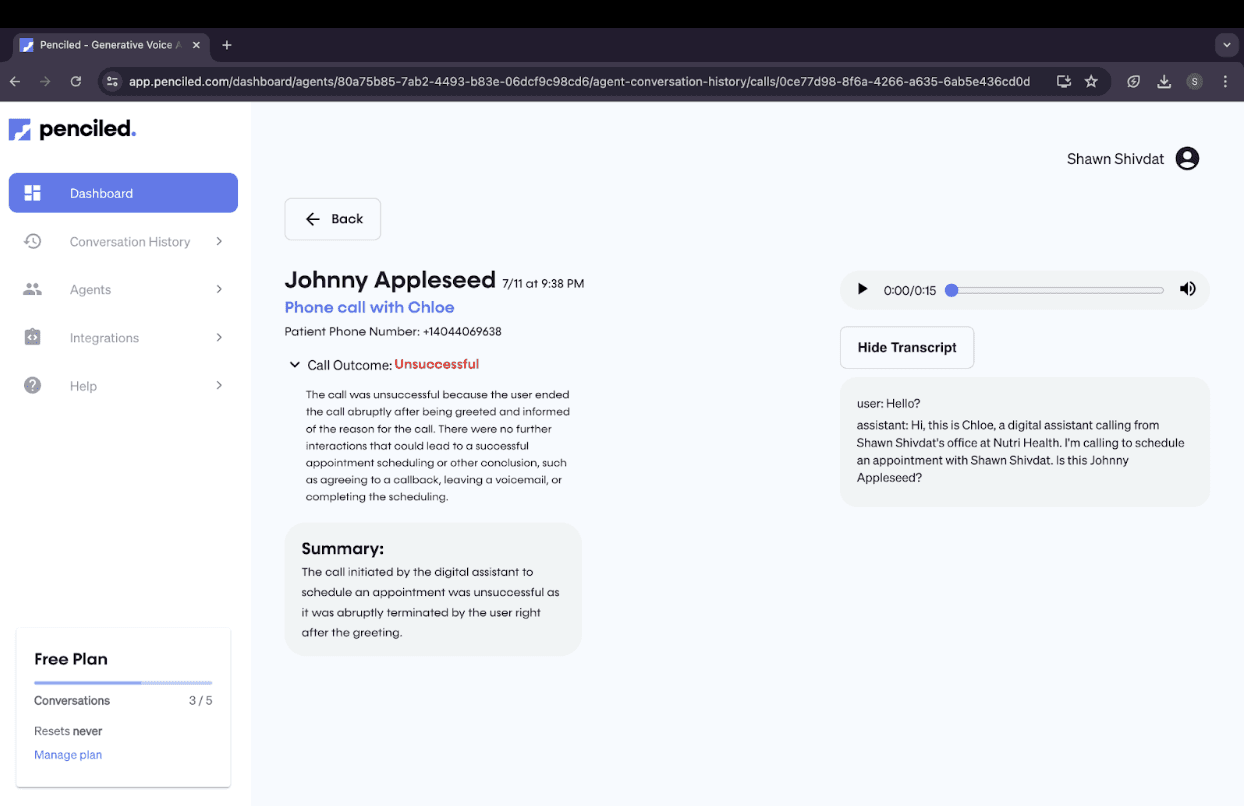
QA check
To make sure you’re not missing anything, click the play button above the transcript section to listen to the actual recording of the call.
Once you’ve had a good listen, go back and check out some more calls!
As always, if you have questions, feel free to message us!
Fill 10x more canceled appointments
Save valuable resources, and improve patient engagement with AI voice agent that sound human.
Book a Demo


